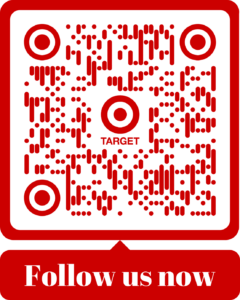Social media QR-code
There’s so much to share with a QR-code: your website, social media channels, email, and so on. For this purpose, we have developed a special QR type called Social Media. With this type, you can show your customers all your info channels with just one QR-code.
In short
- With a QR-code containing multiple links, you can direct customers to all the platforms where you are active using just one QR-code.
- This works by leading customers to a landing page that contains buttons redirecting them to platforms like Twitter, your website, or email.
- You can easily create and customize this type of QR-code according to your preferences.
What can you do with this type of QR-code?
On social media, as well as on posters and flyers, there’s often only space to direct people to just one link. If you want to showcase multiple of your channels, it’s likely not possible. However, with the social media QR-code, it is possible. With just one QR-code, you can direct interested individuals not only to your website but also to your Instagram, email, or a payment page. The sky is the limit!
2 use cases:
- The Red Cross uses a flyer with a QR-code that leads to a landing page where you can access their social media, send them questions via email, donate directly, and visit their website.
- A real estate agent uses a QR-code on business cards, signs, and flyers. On the landing page of the QR-code, you can access the real estate agent’s social media and website, as well as separate websites for each house that is for sale.
How does this type of QR-code work?
When you scan a social media QR-code, you are directed to a landing page. On this page, there are buttons representing the links you entered in the QR-code. Someone who scans the QR-code can instantly see on which platforms information is available and can click on the respective button to go directly to that platform.
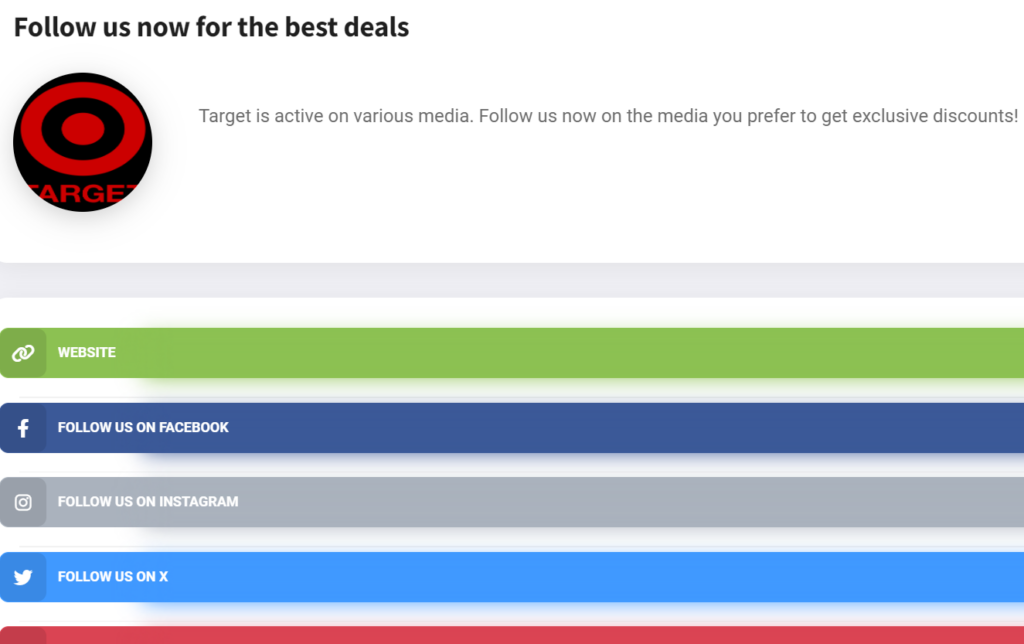
This is the landing page of a social media QR-code.
How do you create a QR-code with multiple links?
Currently, this type of QR-code can only be created as a dynamic QR-code.
Here’s how you create a QR-code with multiple links:
- Log in or create an account.
- Click on “Create QR-code.”
- Choose the type “Social media.”
- Enter a name for the QR-code (this is only for your reference).
- Recommended: Upload a header for branding purposes on the page with links.
- It’s also advisable to add some information (title and description) on the landing page where scanners will arrive.
- Enter the link to which the first button on your landing page should redirect.
- Enter the title of the first button on your landing page, for example, “Our website.”
- Select the appropriate option for “Button name” so that the button receives the correct color and icon.
- Repeat steps 7 to 9 for each new button on the landing page.
- Once you’ve added all the links, you can further customize your QR-code if desired.
- Test the QR-code by scanning the preview version on the right side.
- If it works, click on “Finish and save.”
Note: If you want to redirect to one or more social media platforms, make sure to include the URL of your profile in the “link” field, rather than just the account name. For example:
Not: @qrcode.me
Yes: youtube.com/user/gratisqrcode
For the “mail” button, simply entering an email address is sufficient, such as info@qrcode.me.
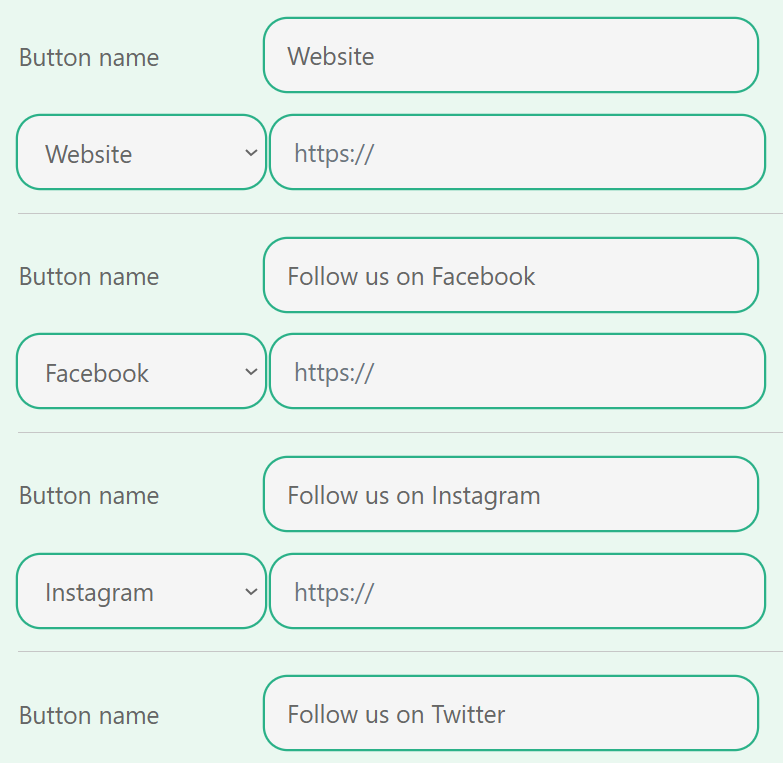
These are the input fields where you can choose towards which platforms you want to direct.
FAQ
For static QR-codes this is not possible. For dynamic QR-codes, this is possible!
If you’d like to edit the lay-out of your dynamic QR-code you can log into your account and then go to the QR-code you’d like to edit. You can click on edit style, and if you’ve changed everything you wanted to change, you can click on finish and save.
No, at QRcode.me all QR-codes work indefinitely; so both free and premium, and both static and dynamic variants never expire.
1 exception to clean up the system. If your dynamic QR-code is not scanned (free version) for over 3 months it will be archived. You will receive a warning in advance.
You can create QR-codes here.
No, the QR-code stays exactly the same. If you edit the link of your QR-code, this change is only reflected in our servers. This means that the QR-code will direct scanners to the new URL. The QR-code does not change at all for this to happen. The same QR-code can still be used like usual.
For dynamic QR-codes we currently offer the types link, video, audio, pdf, text, image, vCard, Review and social media.
For static QR-codes we offer the types: Link, text, vCard, PDF, image, audio, email, location, phone, SMS, Whatsapp, Wifi, event, and PayPal.