QR-codes sharing contact info
Business cards often can’t be found, are lost, or are impractical. QR-codes offer a viable alternative to this! Paper isn’t necessary anymore, and the contact info is automatically saved in the phone of the other person. At QRcode.me you can generate a business card QR-code, and this blog explains how.
In short
- QR-codes can be used as virtual business cards, saving contact info directly to the recipient’s phone.
- You can generate a business card QR-code by selecting the vCard option and entering the desired contact information.
- When scanned, the recipient’s phone will display a pop-up with the contact details, which can be saved in their contact app.
Creating a QR-code with vCard option
Business card QR-codes come in handy when trying to share your details at an event, completely paperless! To generate a business card QR-code you have to select the option vCard. Then you can enter all information that you want to share.
If you don’t want some information in your QR business card, then it’s best to enter a dash, slash, or the like. If you don’t fill in anything the QR-code might not function normally.
Once having filled out all the data, you can choose to customize your QR-code. For all the options when customizing a QR-code and further explanation click here.
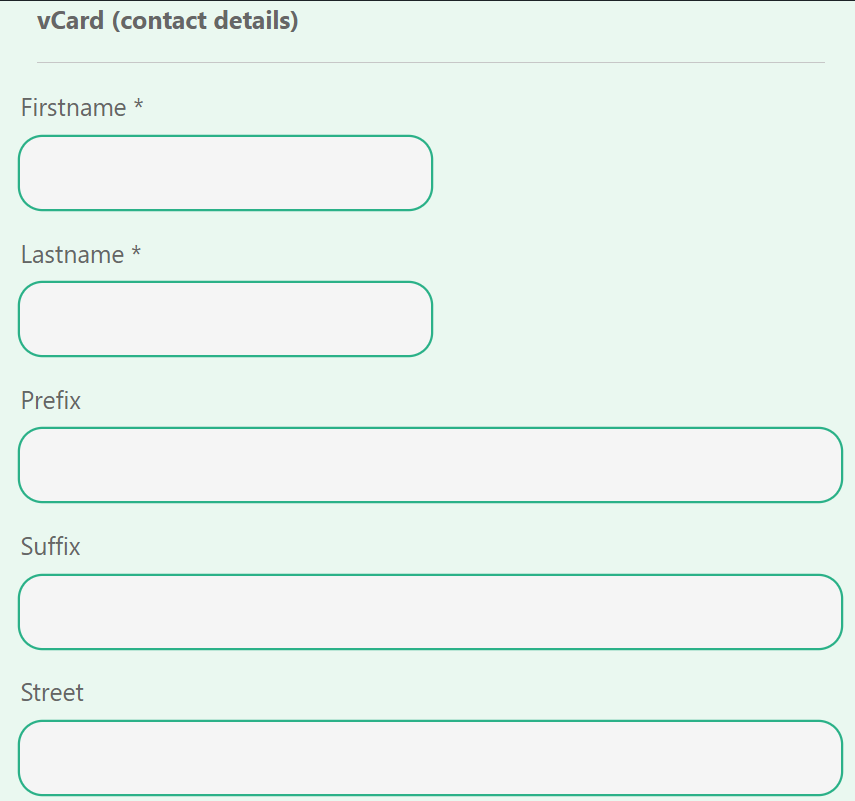
When generating a QR-code business card, choose the option vCard and enter the required information.
What will it look like?
Just one click shares the contact info to the phone of your interlocutor.
When you want to share contact information with someone, you can allow that person to scan your QR-code. A pop-up will then appear on the phone of that person where that person can click on. Your interlocutor just has to click save, and all the info is shared & saved!
Note: The vCard data can either be downloaded and saved directly, or first seen in preview and then downloaded. Want to download it directly? Choose a paid QR-code and choose ‘download directly to contacts’ (either Android or Apple).
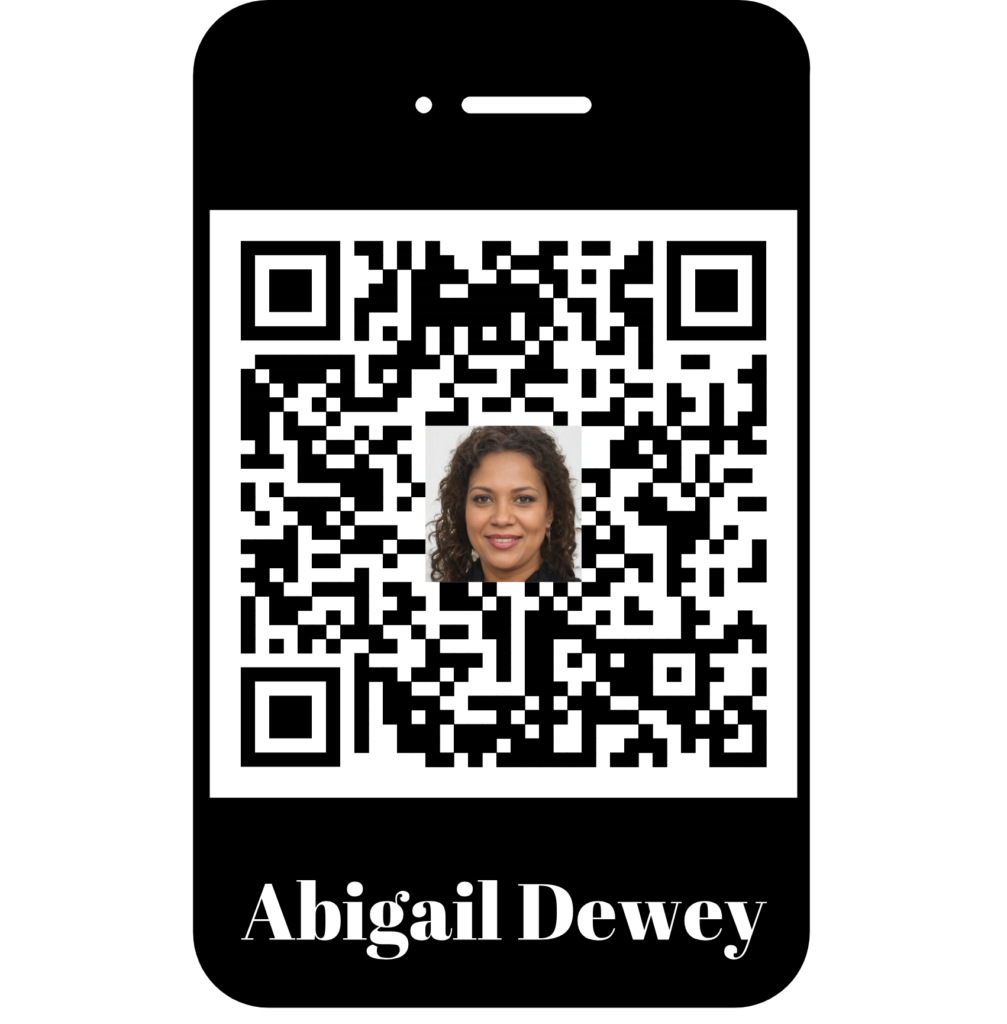
vCard QR-code
vCard on Android and IOS
How the contact information is shown in the contact app differs for Android and IOS. With IOS the option ‘function’ is not automatically added; so its not always visible. To make sure this is visible on Apple, click here.
It is also possible that some Apple phones don’t immediately show all information of the QR-code. After it is saved however, all information will be visible.
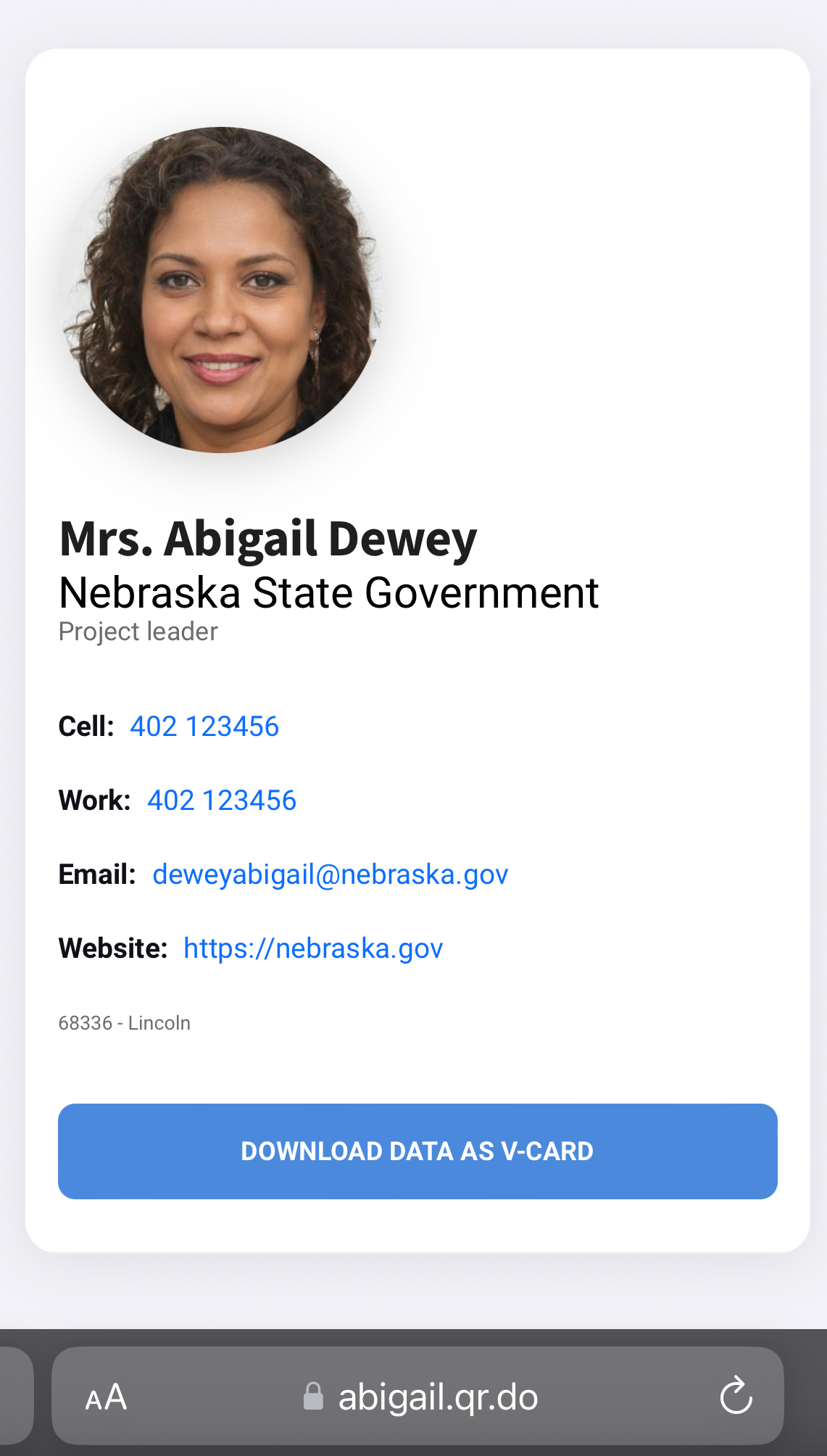
Landing page of dynamic vCard QR-code. Here the contact details can be immediately loaded into the contacts app on your phone.
FAQ
- A QR-code catches attention;
- QR-codes are efficient;
- QR-codes need very little storage capacity;
- You can gain insight into your customers through QR-codes;
- QR-codes are free on our website!
This is very easy with our QR-code generator, and works as follows:
Advantages of dynamic QR-codes
- You can track the number of scans easily, with just one click needed;
- Possibility to change the lay-out, change the link, or change the data of the QR-code.
- You can edit the data after the QR-code was created.
Advantages of static over dynamic
- No account necessary;
- The scanner is directly sent to the destination page; so it’s quick;
