Generating QR-codes in bulk
Do you use many (different) QR-codes for your products, machines or locations? Would you like to avoid wasting time by having to create all these QR-codes individually? Then we have a unique solution. At QRcode.me the bulk-generator allows you to create up to hundred QR-codes in just a couple of mouse clicks.
Generating QR-codes in bulk
- Generate QR-codes in bulk to save time, effort, and cost.
- The bulk-generator is useful for creating QR-codes with identical layout and purpose.
- The bulk-generator options include link or text QR-codes, and data can be entered through Excel or on the site.
Why would I generate in bulk?
When generating lots of QR-codes, it is quicker, easier, and cheaper to use the QRcode.me bulk-generator.
At first glance it might seem unnecessary, but the bulk-generator has proven to be very useful. It works if you are creating many different QR-codes with identical layout and goal.
For example, an installation company places QR-codes on all her products. If they use the bulk-generator, they can print and place all of these QR-codes in one go. The size is determined beforehand, and all QR-codes are in 1 pdf file. Efficiency at its best!
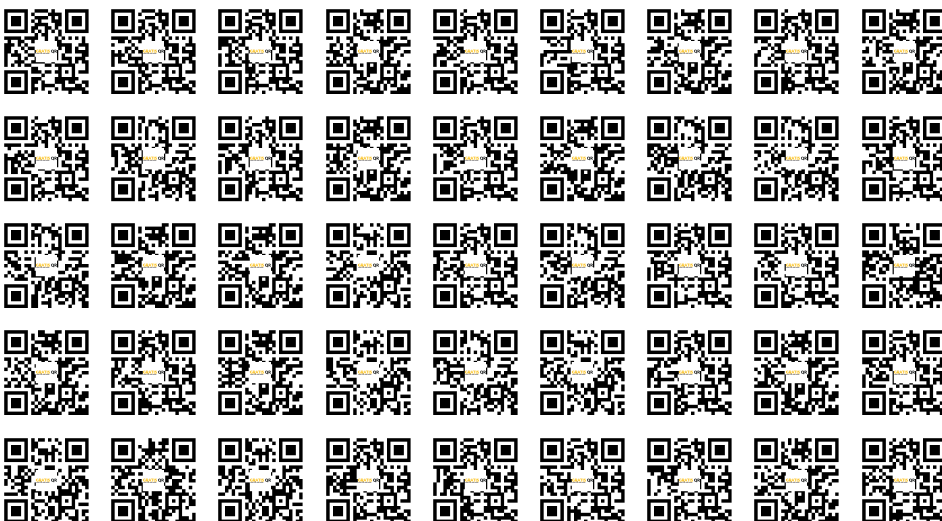
Batch of QR-codes.
How does the bulk-generator work?
There are 3 options for generating QR-codes in bulk. They differ based on which type QR-code it is (text or link) and how you can enter the data (Excel or on the site).
The 1st option, ‘link’ QR-codes using Excel:
- Data must be placed in the 1st column of the Excel sheet;
- Max. 100 QR-codes per batch (so max. 100 rows in Excel);
- Excel sheet can be up to 500 kb;
- Every link should start with https:// or http://
For the 2nd option (‘text QR-code’ using Excel) the same is true, although the QR-codes consist of text rather than links. Every QR-code may contain up to 500 characters.
The 3rd option is for when you want to generate text QR-codes where a number in the text constantly increases with the same amount. Every QR-code may contain up to 280 characters. The starting number is in the first QR-code, and the number in every new QR-code increases with the same value. E.g. QR-code a: 10, QR-code b: 11, QR-code c: 12, etc .
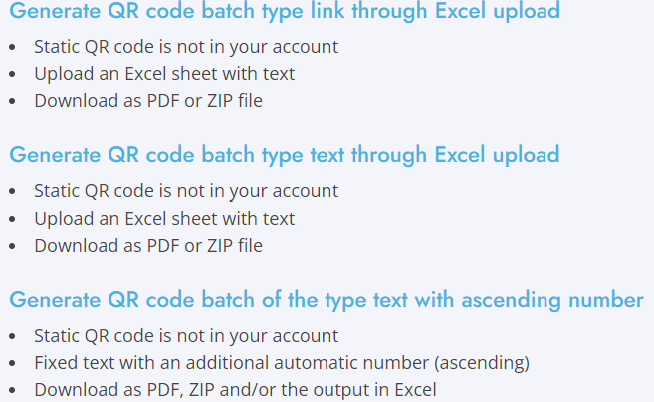
The 3 options when generating QR-codes in bulk.
How do I create a QR-code batch?
Requirements for either of the two Excel options:
- All info for the QR-code has to be in the 1st column of your Excel sheet; Info of 1st row will be in 1st QR-code, 2nd row in 2nd QR-code etc;
- In the second column you can optionally enter the file name that you want the QR-code to have
- In the third row you can optionally add the caption for your QR-code
- The Excel sheet may be up to 500kb;
- Up to 100 QR-codes (so 100 rows) can be generated every time;
- Up to 500 characters per QR-code (per row).
Guide to text with ascending number:
- Enter how many QR-codes you’d like to create;
- Now enter the fixed text you want every QR-code to contain;
- Then enter the number with which the counting starts (so the number that’ll be in the 1st QR-code);
- Enter the minimal ‘width’ of the number;
- Now optionally switch on ‘show text under QR-code’.
Text with ascending number is perfect for a lot of QR-codes with serial numbers or the like.
Every QR-code will contain the entered text. At the end of it, an ascending number will be added. So, the first QR-code might contain the text ‘construction materials 1’ and the next QR-code ‘construction materials 2 ‘. The min. width means how much digits a number has. Is the width 4 and the number 16? Then it is 0016. You can use min width to add 0’s in front of the numbers.
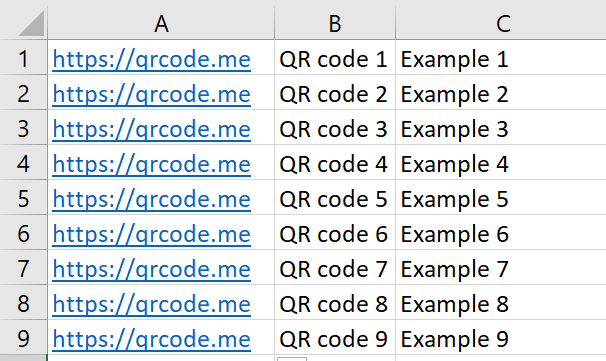
Example of an Excel sheet that can be uploaded to create link QR-codes in the bulk-generator.
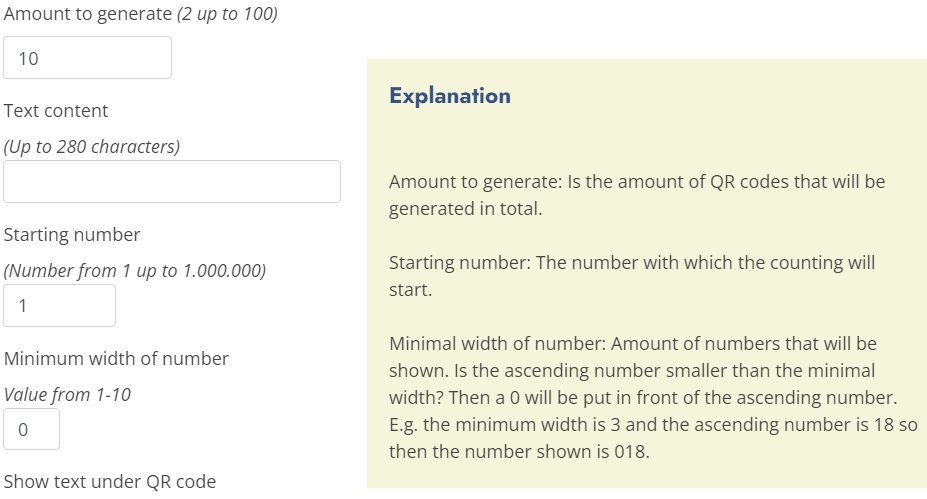
Settings type ‘text with ascending number’.
PDF settings
The best tip: Test the settings! That way you know what works for you, and what doesn’t.
If you plan to download in PDF, the PDF settings allow you to get the lay-out as you wish. The image below illustrates which PDF settings do what. Here, extra margin means that additional margins are reserved in the document, on top of the standard ones.
Keep in mind that the QR-code is automatically centered in the middle of the cell. The left/ top margin in the cell can force the QR-code to the right and bottom (see image below).
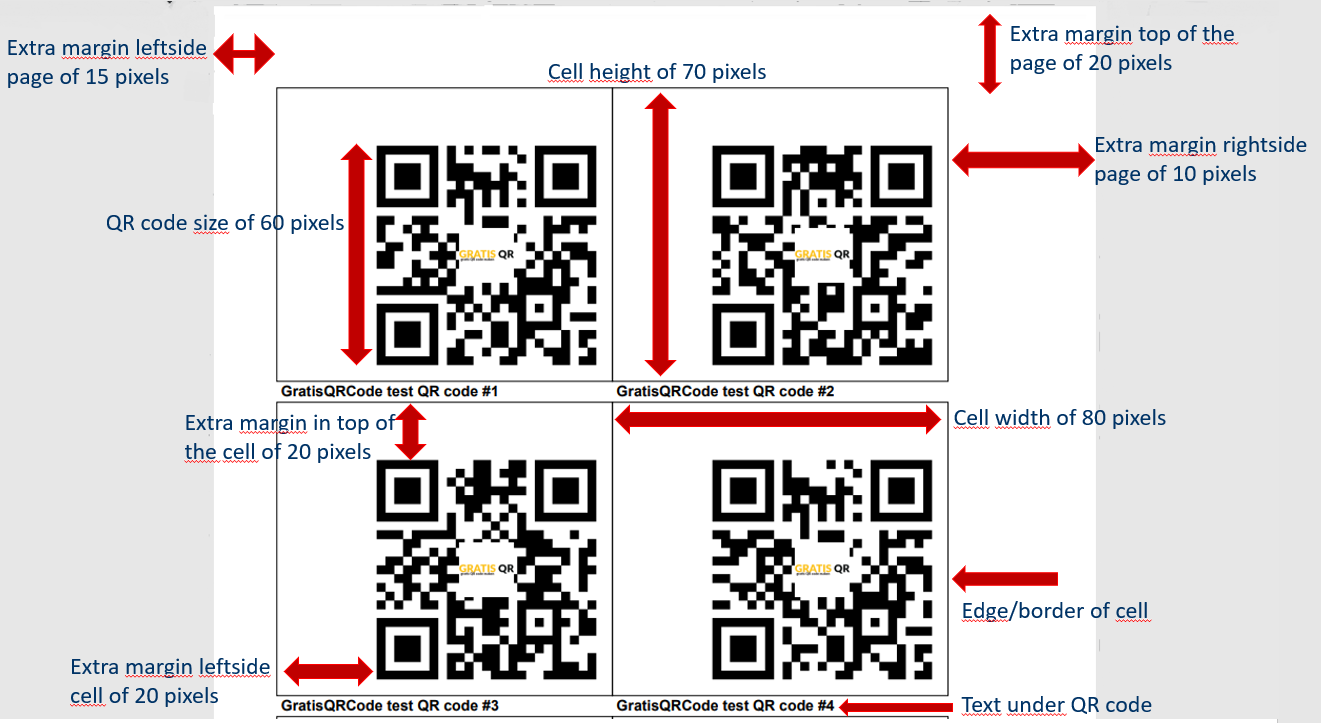
Diagram for PDF settings of bulk QR-codes.
FAQ
All data entered when the static Q- code was created is coded into the static QR-code itself; it is in the pattern of the ‘blocks’. This means static QR-codes can’t be edited after they’re created, and it means the QR-codes aren’t saved on any server. Read more to see how a static QR-code works, and what the difference is compared to a dynamic one.
Yes this is possible! At QRcode.me you can put a logo in the centre of the QR-code with the button ‘logo’. Now you can upload an image from your library, and then you can optionally edit the size. This is obviously very useful as branding. If you want to customize your QR-code further you can read more here.
- A QR-code catches attention;
- QR-codes are efficient;
- QR-codes need very little storage capacity;
- You can gain insight into your customers through QR-codes;
- QR-codes are free on our website!
