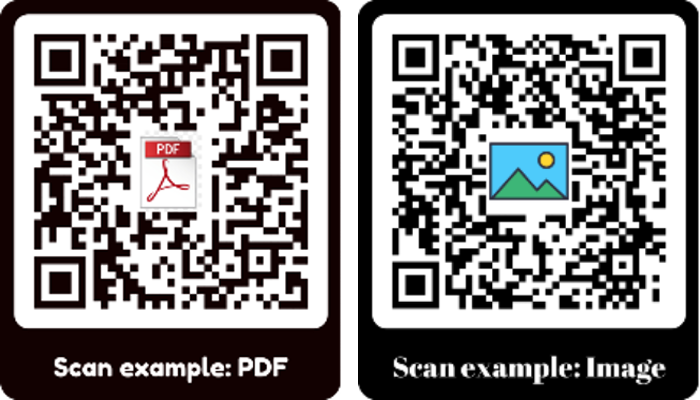Generating a QR-code containing a file
For many it is unknown: spreading documents and pictures through QR-codes. It is possible, although it is unclear to many how this has to be done. Nevertheless, there is still demand for this QR-code application, which might be because of some handy advantages this QR-code application has. In this blog it will be explained how you can create a QR-code with a file in it.
In short
- Creating a QR-code with a file inside allows secure and easy sharing of files on paper and through devices.
- Dynamic QR-codes offer easier creation, post-editing, and the ability to track the number of scans.
- For static file QR-codes, you should enter a link into the QR-code, which directs to the file.
File QR-code
A QR-code with a file inside is very useful because it allows you to share your file(s) securely, quickly, and easily.
The advantage is that you can share a file using a QR-code both on paper and through a device. Examples include a digital packing slip, a manual, or a brochure that you can share with a QR-code.
To create this QR-code, you can use either a static or a dynamic QR-code. With a static QR-code, it is not possible to do this directly, and you need to use a detour to use this type anyway. Dynamic QR-codes are advantageous here, as they are easier to create, can be edited afterwards, and you can track the number of scans.

How to create a dynamic file QR-code?
When creating a dynamic QR-code, you can choose between several file types such as PDF, MP3, or jpg/png/jpeg. When creating a dynamic QR-code with a file inside, you need to choose the appropriate QR-code type for your file format.
Here’s how to create a dynamic QR-code of this type:
- Log in or create an account.
- Click on “Create QR-code.”
- Choose the QR-code type that matches the file format you want to upload.
- Enter a name for the QR-code – this is for your reference only.
- Upload your file and click on the upload button.
- Optionally, you can further customize your QR-code.
- Test the QR-code by scanning the draft version on the right.
- If it works, you can click on “Finish and Save.”
Static QR-code
Creating a static file QR-code is a little harder, but certainly possible. The first step to create this QR-code application is to have a link that leads to the file you want to use.
That’s why we use the option ‘link’ to generate this QR-code. The file in question needs a unique link where it is visible. This can be done by oploading the file to a filesharing platform like Onedrive, Google Drive, Dropbox etc.
If you choose to share the document, you have a few options for who is able to see and/or edit the document. This can be everyone with the link, or only people you selected personally. If you chose the right settings, you can copy the link after you have selected to share the document.
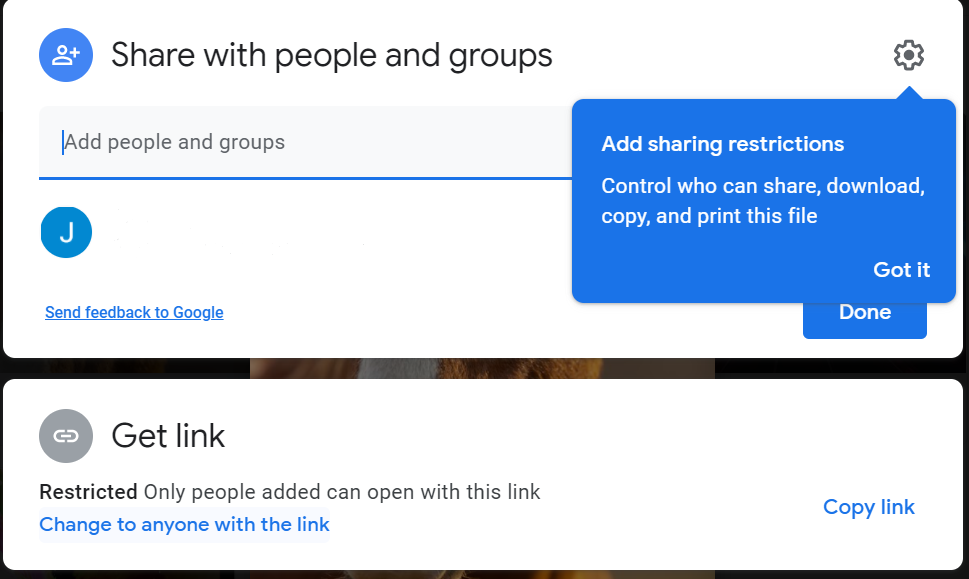
In this example the link is restricted, meaning only people you chose personally can open the file.
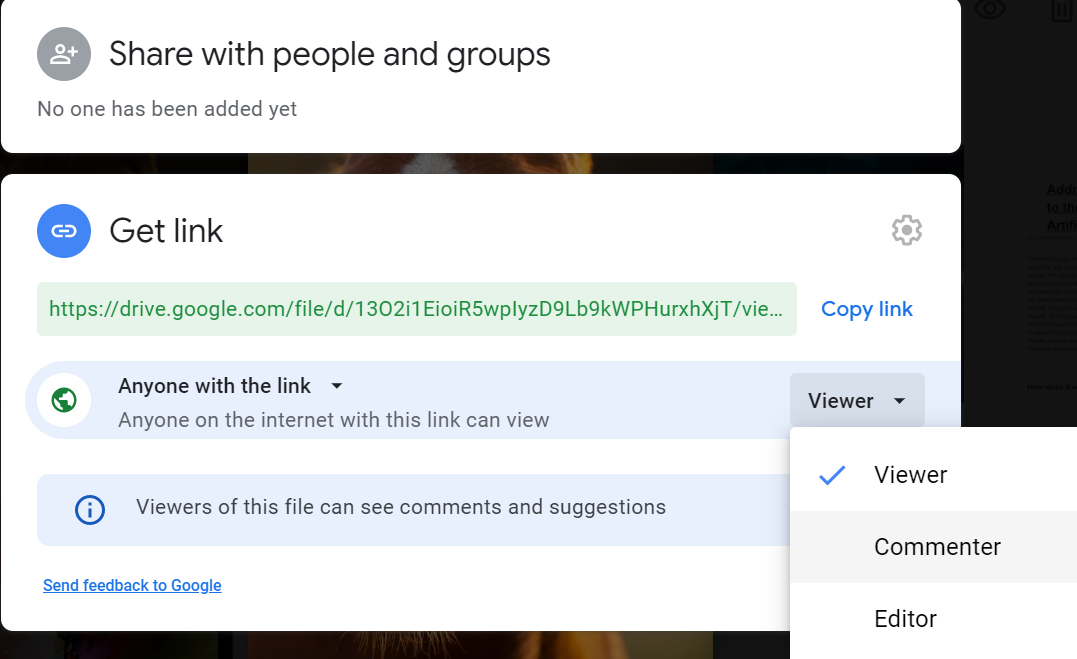
In this example everyone with the link can see the image.
Putting the file in a QR-code
If you have the link, generating the QR-code goes just like generating any other QR-code.
Now you can put the file in a QR-code. For this, you just need the link you copied earlier. You can put the link in the relevant box. Now, you can choose to customize the QR-code, after which you can save the QR-code. You’re finished!
Click here to read an easy tutorial on how to generate your QR-codes.
FAQ
Dynamic QR-codes work in 2 steps:
- They first direct towards a unique redirect page. In this case our own website qrcode.me with some data behind the link.
- The page directly sends the scanner to the URL which the creator of the QR-code has entered.
Why does it work like this?
The URL is not processed in the blocks of the QR-code itself. This allows the QR-code to be changed afterwards. After all, the redirect page directs towards the actual link, and via the redirect page the number of scans is tracked as well. Want to know more about how it works and what the advantages are? Click here.
All data entered when the static Q- code was created is coded into the static QR-code itself; it is in the pattern of the ‘blocks’. This means static QR-codes can’t be edited after they’re created, and it means the QR-codes aren’t saved on any server. Read more to see how a static QR-code works, and what the difference is compared to a dynamic one.
Advantages of dynamic QR-codes
- You can track the number of scans easily, with just one click needed;
- Possibility to change the lay-out, change the link, or change the data of the QR-code.
- You can edit the data after the QR-code was created.
Advantages of static over dynamic
- No account necessary;
- The scanner is directly sent to the destination page; so it’s quick;