Tips for printing QR-codes
QR-codes are visible ever more frequently in restaurants, at events, and in stores. It is often practical to print QR-codes for these purposes. But, there are endless amounts of file formats, sizes, and amount of pixels from which to choose. In this blog, we will give some tips which will make printing QR-codes a piece of cake.
In short
- Use vector files, such as EPS, PDF, or SVG, for printing QR-codes to ensure optimal quality and scalability.
- Vector files retain their quality when resizing and can be opened, edited, and saved without affecting the image quality.
- Pixel files, on the other hand, are easily editable and widely accepted on various platforms, but may lose quality when resized.
What is the best file format?
With many file formats, the quality decreases when you resize the image. But often this is required to get the right size for printing. To make sure we can resize the image without losing quality, it is best to use a vector file.
Choosing the right file format secures the quality when resizing an image.
A vector file is the counterpart of a pixel file. A pixel file will get fuzzy when you zoom in or out. A vector file is built out of lines, while a pixel file is made out of (you guessed it!) pixels. This makes the vector file useful for printing QR-codes.

When this print was put on this van, it was necessary to scale the QR-code just right. Choosing the right file format is crucial.
What is a vector file?
So, using vector files offers many advantages when printing QR-codes. A vector file is essentially a graphic image, built out of lines. When changing the dimensions of the image, the quality will remain in optimal state. Opening, changing, or saving also does not affect the quality of the image. Common vector file formats are:
- .EPS
- .SVG
- .AI
- .CDR
- .CMX
- .CGM
- .DXF
- .WMF
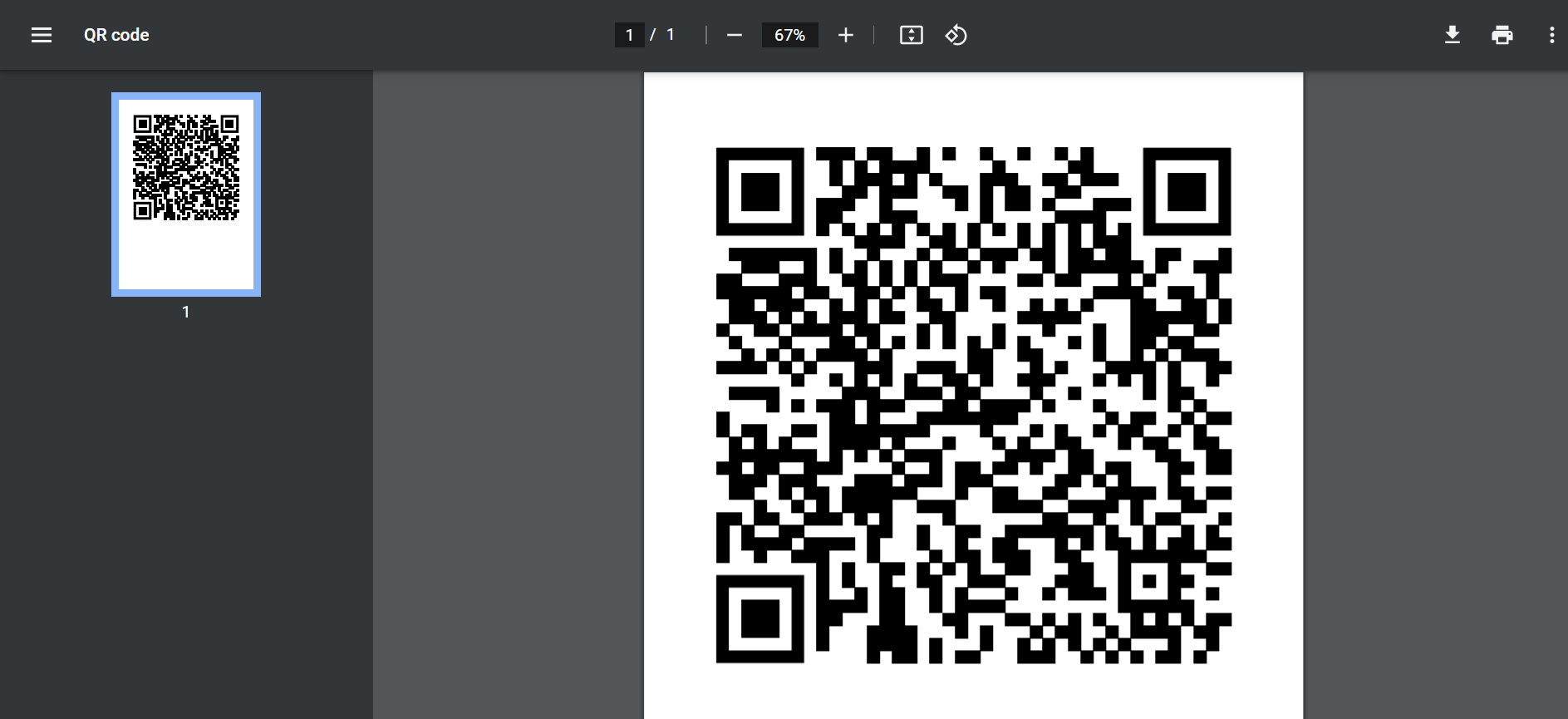
QR-code in PDF file format.
Pro’s and cons of pixel and vector files
Pixel and vector file formats both have advantages and disadvantages in respect to the other. These are the most important:
Pixel files:
- Can be edited easily;
- Are accepted on nearly every platform.
Vector files:
- Take up little storage space;
- Retain their quality when scaling the image;
- Opening, changing, or saving the image won’t affect the quality.
Comparison of the quality of a pixel file (left) and a vector file (right). Source: drukmakers.nl
How do I create a vector file?
A vector file can be created in graphic programs such as Adobe Illustrator and Affinity designer. In these programs it is possible to vectorize files; converting a pixel one into a vector file.
These programs are used predominantly by professionals, so it is wise to have QR-codes in vector format already. It is possible to open vector files with many more platforms. At QRcode.me it is also possible to download QR-codes in vector files such as PDF and SVG format.
When printing a QR-code it is best to use a PDF file.
From these files, the PDF format is best for printing, as it is accepted by many platforms. SVG files are mostly used online, as an SVG file is a description of how an image looks, rather than something that is able to be printed well.

Here you can download QR-codes as vector files. PDF and svg are vector oriented.
FAQ
Yes this is possible! You can download the QR-code in PNG, SVG or PDF format. Then you can print the QR-code. For tips when you’d like to print a QR-code, click here.
No, this isn’t required. At QRcode.me you can choose all colors you like. The color combination should have enough contrast, as with too little the QR-code can’t be scanned. Want to know more about customization? Click here.
Everyone with a smartphone/tablet with camerca can easily scan QR-codes by pointing the camera at the QR-code. One exception: Android devices with old operating systems (Android 8.0 or lower) sadly can’t scan QR-codes. If you’re still unable to scan a QR-code you can look at the causes and solutions here.
There can be various reasons why your QR-code doesn’t work. The most common ones are:
- The entered data contains a typo;
- The QR-code is of low quality;
- You’re using an app to scan: this often doesn’t work and a camera works better;
- Haven’t found the issue, or want to know more? Read about the top 10 reasons why QR-codes won’t work and their corresponding solutions.
